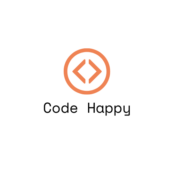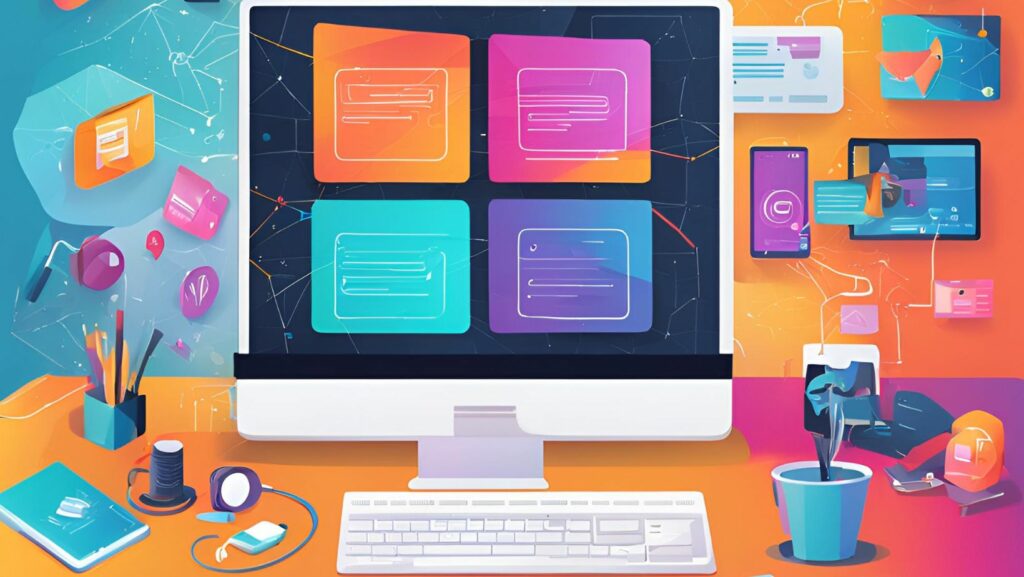Google Apps Script web apps revolutionize how developers create and deploy web applications within the Google Workspace ecosystem. These powerful tools enable users to build custom solutions that integrate seamlessly with Google services like Sheets, Docs, and Drive.
Building web apps with Google Apps Script offers a straightforward approach to creating interactive web interfaces without the need for complex server infrastructure. Developers can leverage JavaScript-based coding to craft applications that run directly in the browser while maintaining secure access to Google’s extensive suite of services. From simple form submissions to complex data processing applications, Google Apps Script web apps empower users to streamline their workflow and automate tasks efficiently.
Google Apps Script Web App
A Google Apps Script web app transforms JavaScript code into an accessible web application that runs on Google’s cloud infrastructure. The web app functions as a standalone application accessible through a unique URL generated by Google’s servers.
These web apps integrate seamlessly with Google Workspace products through three primary components:
- Client-side Code: Handles user interface elements through HTML, CSS JavaScript
- Server-side Code: Processes data securely on Google’s servers
- Google Services Integration: Connects directly with Sheets, Docs Calendar Forms
The deployment options for Google Apps Script web apps include:
| Access Level | User Type | Use Case |
|---|---|---|
| Execute as me | Developer | Personal automation tasks |
| Execute as user | Anyone | Multi-user applications |
| Anonymous access | Public | Open web services |
Google Apps Script web apps execute functions through distinct operational modes:
- doGet(): Handles GET requests for displaying content loading pages
- doPost(): Processes POST requests for form submissions data updates
- Custom Functions: Executes specific tasks based on user interactions
The architecture supports various implementation methods:
- HTML Service for creating custom interfaces
- Content Service for generating dynamic content
- Lock Service for managing concurrent access
- Cache Service for optimizing performance
- URL Fetch Service for external API integration
- 6 minutes execution time per request
- 50MB script file size limit
- 100MB daily quota for URL Fetch calls
- 20,000 emails per day deployment limit
Key Benefits of Google Apps Script Web Apps
Google Apps Script web apps deliver significant advantages for organizations seeking efficient web application development solutions. These benefits extend across multiple dimensions of the development lifecycle.
Cost-Effective Development
Google Apps Script web apps eliminate traditional infrastructure costs associated with web development. The platform provides:
- Free hosting on Google’s reliable cloud infrastructure
- Built-in development environment with no software installation requirements
- Zero database hosting fees for data stored in Google Sheets
- Automatic scaling capabilities without additional charges
- Complimentary version control system integration
Easy Integration with Google Workspace
The native integration capabilities streamline workflow automation across Google services:
- Direct access to Google Sheets data without API configuration
- Seamless authentication with Google Workspace user accounts
- Real-time collaboration features with Google Docs integration
- Automated file management in Google Drive
- Built-in email functionality through Gmail services
- One-click deployment from the Apps Script editor
- Automatic URL generation for web app access
- Built-in version management for updates
- Flexible access control settings for different user groups
- Instant updates without server restarts
| Deployment Feature | Time Required |
|---|---|
| Initial Setup | 5-10 minutes |
| Version Updates | 1-2 minutes |
| Access Changes | Under 1 minute |
| Service Integration | 2-3 minutes |
Building Your First Web App with Apps Script
Creating a web app with Google Apps Script starts with access to a Google account and the Apps Script editor. This streamlined process transforms JavaScript code into functional web applications through three essential components.
Setting Up the Development Environment
The Apps Script development environment setup requires 5 specific steps:
- Open script.google.com in a web browser
- Click the “”New Project”” button to create a blank project
- Enable advanced services through the “”Services”” menu (+) icon
- Select the required Google services (Sheets Drive Forms)
- Save the project with a descriptive name
Configuration options for the development environment include:
- Script properties for storing API keys
- OAuth consent screen settings
- Project triggers for automation
- Version control through revision history
Creating the User Interface
HTML service in Apps Script enables custom web interfaces through these elements:
- Template files (.html) for structure
- CSS styling within template files
- Client-side JavaScript for interactivity
- Bootstrap framework integration
Interface components incorporate:
function doGet() {
return HtmlService.createHtmlOutputFromFile('Index')
.setTitle('Web App Title')
.setFaviconUrl('favicon.ico');
}
Implementing Server-Side Functions
Server-side functionality includes three primary components:
- Data processing functions
- API integrations
- Security validations
Common server-side implementations:
function processForm(formData) {
const sheet = SpreadsheetApp.getActiveSheet();
sheet.appendRow([formData.name, formData.email]);
return {success: true};
}
| Operation | Time Limit |
|---|---|
| Function Execution | 6 minutes |
| URL Fetch Calls | 30 seconds |
| Trigger Operations | 6 minutes |
| Client Operations | 5 minutes |
Deployment and Publishing Options
Google Apps Script web apps offer multiple deployment configurations to control access levels and sharing capabilities. The deployment process involves selecting security settings and managing URL distribution for different user groups.
Web App Security Settings
Google Apps Script provides three distinct security execution levels for web app deployment:
- Execute as me: Runs the script with the developer’s permissions regardless of who accesses it
- Execute as user accessing the web app: Requires users to authenticate with their Google account to run the script
- Execute as user accessing the web app (anonymous allowed): Permits both authenticated and anonymous users to access the web app
Access levels include:
- Only myself: Limits access to the developer exclusively
- Anyone within [domain]: Restricts access to users within a specific Google Workspace domain
- Anyone: Makes the web app publicly accessible to all users
| Security Setting | Use Case | Authentication Required |
|---|---|---|
| Execute as me | Internal tools automation | No |
| Execute as user | Multi-user applications | Yes |
| Anonymous allowed | Public web services | No |
URL Access and Sharing
The deployment process generates unique URLs for accessing the web app:
- Development URL: Used for testing during development phase
- Production URL: Generated after publishing the web app
- Custom domain: Available through Google Workspace domain mapping
- Version control: Each deployment creates a new version number
- URL persistence: Links remain stable across minor updates
- Access tracking: Monitors user interactions through Apps Script dashboard
- Request quotas: Limits API calls to 20,000 per day per user
| URL Type | Update Frequency | Access Level |
|---|---|---|
| Development | Real-time | Developer only |
| Production | On deployment | Based on settings |
| Custom domain | Manual mapping | Domain-wide |
Best Practices for Apps Script Web Apps
Google Apps Script web apps require specific development practices to ensure reliability, performance, and maintainability. These best practices focus on error management, optimization techniques, and security implementations.
Error Handling and Logging
Apps Script web apps implement comprehensive error handling through try-catch blocks and logging mechanisms. The console.log() method captures client-side errors, while Logger.log() tracks server-side issues.
try {
// Main function code
processData();
} catch (error) {
Logger.log('Error: ' + error.toString());
return ContentService.createTextOutput('Error occurred: ' + error.message);
}
Key logging practices include:
- Recording timestamp information with each log entry
- Implementing custom error messages for specific scenarios
- Using stack traces for debugging complex operations
- Creating separate logs for different execution environments
Performance Optimization
Performance optimization in Apps Script web apps focuses on reducing execution time and resource consumption.
Critical optimization techniques include:
- Batching Google Sheets operations instead of row-by-row processing
- Caching frequently accessed data using
CacheService - Minimizing client-server communications through bulk data transfers
- Implementing pagination for large datasets
Resource usage guidelines:
| Resource | Limit | Optimization Strategy |
|---|---|---|
| Execution Time | 6 minutes | Split operations into smaller chunks |
| Script Size | 50MB | Minimize external libraries |
| URL Fetch | 20,000/day | Implement request caching |
| Triggers | 20/user | Combine similar trigger operations |
- Loading only required Google Services
- Implementing client-side data validation
- Using HTML templates for faster rendering
- Structuring code into modular functions
Common Use Cases and Examples
Google Apps Script web apps serve diverse business requirements through practical applications. These implementations demonstrate the platform’s versatility in automating workflows and creating user-friendly interfaces.
Form Processing Applications
Form processing applications streamline data collection and management using Google Apps Script web apps. Users create custom forms that capture input data, process submissions through server-side functions, and store results in Google Sheets. Common implementations include:
- Expense tracking systems that validate receipts and update finance spreadsheets
- Employee onboarding forms that populate multiple Google Docs templates
- Customer feedback collection with automated email responses
- Order processing systems that sync with inventory management
- Survey tools with branching logic based on user responses
These applications execute in under 30 seconds per submission while handling up to 20,000 form entries per day.
Dashboard Creation
Dashboard applications transform raw data into visual representations using Google Apps Script’s HTML service and Charts API. Implementation examples include:
- Sales performance trackers displaying real-time metrics from Google Sheets
- Project management boards with drag-drop task management
- Inventory monitoring systems showing stock levels across locations
- Financial reporting dashboards with automated data refresh
- Team productivity metrics with customizable KPI displays
| Dashboard Feature | Refresh Rate | Data Points |
|---|---|---|
| Real-time Charts | 1-5 minutes | Up to 1,000 |
| Static Reports | Daily | Up to 10,000 |
| Interactive Tables | On-demand | Up to 5,000 |
The dashboards support interactive elements through client-side JavaScript while maintaining data integrity through server-side processing.
Google Apps Script web apps represent a powerful solution for creating custom applications within the Google Workspace ecosystem. Their seamless integration capabilities combined with free hosting and automatic scaling make them an attractive choice for developers and businesses alike.
The platform’s versatility enables users to build everything from simple forms to complex dashboards while maintaining robust security and performance standards. Whether it’s automating workflows developing interactive interfaces or processing data Google Apps Script web apps provide the tools needed for efficient solution development.
By leveraging these capabilities organizations can streamline their operations reduce development costs and create tailored solutions that perfectly match their needs. The future of web application development in the Google ecosystem looks promising with Google Apps Script leading the way in accessible and efficient app creation.