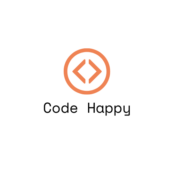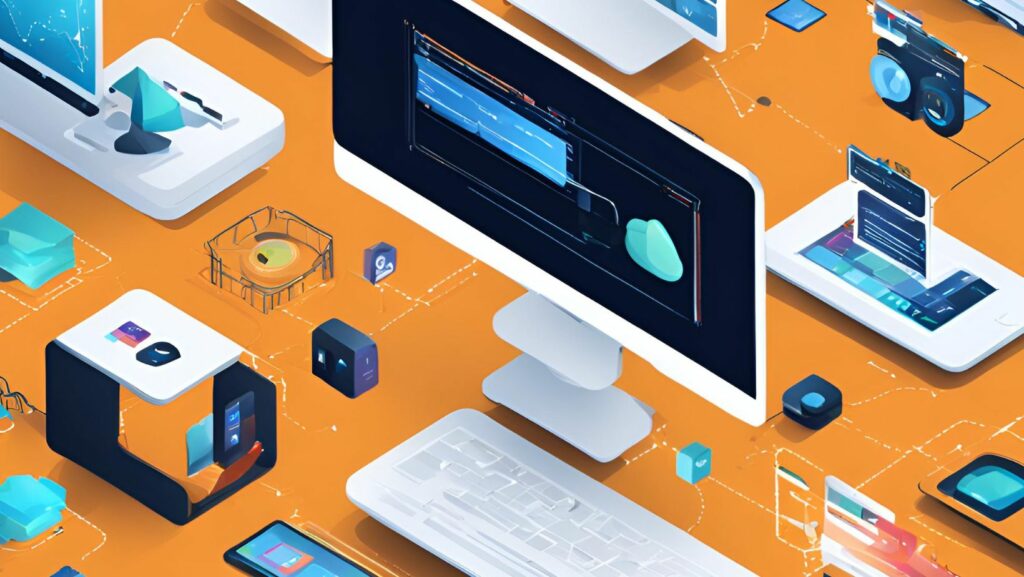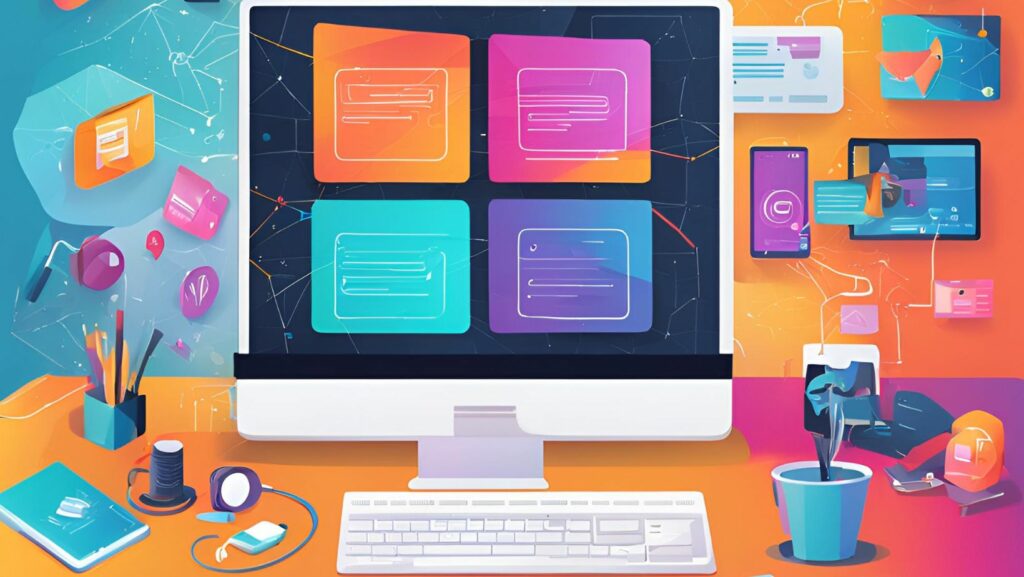Office Web Apps Server transforms how organizations interact with Microsoft Office documents in a browser-based environment. This powerful platform enables users to view and edit Word, Excel, PowerPoint, and OneNote files directly through web browsers without requiring the desktop applications to be installed.
As businesses increasingly embrace cloud solutions and remote work capabilities, Office Web Apps Server has become an essential tool for seamless collaboration. It integrates smoothly with SharePoint Server, Exchange Server, and other Microsoft products to provide a comprehensive document management solution. Teams can now work together on documents in real-time regardless of their location or device preferences.
Office Web Apps Server
Office Web Apps Server operates as a standalone server product that delivers browser-based versions of Microsoft Office applications. This dedicated platform hosts web-based Word, Excel, PowerPoint & OneNote functionalities in an organization’s environment.
Key components of Office Web Apps Server include:
- Viewing Services: Renders Office documents in supported web browsers
- Editing Features: Enables real-time document modifications through browser interfaces
- Format Support: Processes multiple file formats including .docx, .xlsx, .pptx & .one
- Integration APIs: Connects with SharePoint, Exchange & Lync server products
- Multi-tenant Architecture: Serves multiple host applications from a single farm
Technical specifications:
| Feature | Capability |
|---|---|
| Maximum Farm Size | 8 servers |
| Supported Protocols | HTTPS |
| Browser Support | Edge, Chrome, Firefox, Safari |
| File Size Limit | 10MB (viewing) 5MB (editing) |
| Concurrent Users | Up to 200,000 per farm |
The server architecture employs:
- Load Balancing: Distributes requests across multiple servers
- Cache Management: Optimizes document rendering performance
- Session Handling: Maintains user states during editing sessions
- Security Controls: Implements SSL encryption & authentication
- Monitoring Tools: Tracks server health & usage metrics
This platform functions independently from client-side Office installations while maintaining compatibility with desktop Office applications.
Key Features and Benefits
Office Web Apps Server delivers essential capabilities that enhance document management and team collaboration. The platform combines enterprise-grade features with user-friendly functionality to streamline office productivity.
Real-Time Document Collaboration
Multiple users edit documents simultaneously through synchronized co-authoring sessions. The platform displays real-time changes with color-coded indicators for each contributor’s edits. Users track document modifications through version history while maintaining data consistency through automatic conflict resolution.
Browser-Based Access
Users access Office documents directly through web browsers without installing desktop applications. The interface supports common browsers including Chrome, Firefox, Safari and Edge. Key features include:
- Direct file editing with familiar Office ribbons and toolbars
- Document previews without downloading files
- Offline editing capabilities with automatic sync
- Integrated commenting and review tools
Mobile Compatibility
The platform provides optimized viewing and editing experiences across mobile devices. Users access documents through:
- Native iOS and Android apps
- Mobile-responsive web interfaces
- Touch-enabled controls for tablets
- Automatic layout adjustment for different screen sizes
- Simplified ribbons for touch interaction
- Gesture-based navigation controls
- Offline document access
- Push notifications for updates
System Requirements and Architecture
Office Web Apps Server deployment requires specific hardware specifications and software configurations to ensure optimal performance. The server operates as a standalone farm that processes web-based Office file requests from supported host platforms.
Hardware Requirements
- Processor: 64-bit, 4 cores minimum for small deployments, 8 cores for medium deployments
- RAM: 8 GB for development, 12 GB for production environments
- Storage: 80 GB system drive with 10 GB free space
- Network: 1 Gbps network adapter, 2 network adapters for production environments
| Deployment Size | CPU Cores | RAM | Users Supported |
|---|---|---|---|
| Small | 4 cores | 8 GB | Up to 100 |
| Medium | 8 cores | 12 GB | Up to 500 |
| Large | 12+ cores | 16 GB | 500+ |
- Operating System: Windows Server 2012 R2 or later
- Web Platform: Internet Information Services (IIS) 8.0 or higher
- Required Features:
- .NET Framework 4.5.2 or later
- Windows PowerShell 3.0
- Unified Communications Managed API 4.0
- Microsoft Sync Framework Runtime v1.0 SP1
- Security Updates:
- Latest Windows Server security patches
- SSL certificates for HTTPS communication
- Active Directory Domain Services for authentication
The system components integrate through standard protocols including HTTP/HTTPS for web communication, SMB for file sharing and WebSocket for real-time collaboration.
Installation and Deployment Steps
Office Web Apps Server deployment involves a systematic process of installing prerequisites configuring server components. The implementation supports both single-server and farm configurations depending on organizational requirements.
Single Server Setup
Installing Office Web Apps Server on a single server requires these steps:
- Install prerequisites:
- Windows Server 2012 R2 or later
- .NET Framework 4.5.2 or higher
- Windows PowerShell 3.0
- Microsoft Identity Foundation
- Configure server roles:
- Add Web Server role (IIS)
- Enable required Windows features
- Install language packs
- Execute deployment commands:
New-OfficeWebAppsFarm -InternalURL ""http://servername"" -AllowHttp -EditingEnabled
- Prepare infrastructure components:
- Load balancer setup
- SSL certificates
- DNS records
- Shared storage
- Configure primary server:
New-OfficeWebAppsFarm -InternalURL ""https://office.domain.com"" -ExternalURL ""https://office.domain.com"" -CertificateName ""OfficeWebApps"" -EditingEnabled
- Add secondary servers:
New-OfficeWebAppsMachine -MachineToJoin ""primary-server.domain.com""
| Farm Size | Servers | RAM per Server | CPU Cores |
|---|---|---|---|
| Small | 1-2 | 8 GB | 4 |
| Medium | 2-4 | 16 GB | 8 |
| Large | 4+ | 24 GB | 12 |
Security and Authentication Options
Office Web Apps Server implements multiple security layers to protect document access and user interactions. The platform combines authentication protocols with encryption methods to maintain data integrity and confidential information security.
Authentication Methods
Office Web Apps Server supports four primary authentication methods:
- Windows Authentication integrates with Active Directory for single sign-on capabilities
- Forms-Based Authentication enables username password combinations with customizable login forms
- SAML token-based authentication connects with identity providers for federated authentication
- OAuth 2.0 protocol facilitates secure token-based authorization between applications
Authentication configuration settings:
| Setting Type | Options Available | Default Setting |
|---|---|---|
| Claims | Enabled/Disabled | Enabled |
| Windows Auth | NTLM/Kerberos | NTLM |
| Session Timeout | 1-525,600 minutes | 60 minutes |
| Token Lifetime | 1-525,600 minutes | 480 minutes |
SSL Implementation
SSL security features in Office Web Apps Server include:
- HTTPS protocol enforcement for all communication channels
- TLS 1.2 encryption standards for data transmission
- Certificate-based server authentication
- Digital signature validation for document integrity
SSL configuration requirements:
| Component | Specification |
|---|---|
| Certificate Type | X.509 v3 |
| Key Length | 2048-bit minimum |
| Signature Algorithm | SHA-256 or higher |
| Binding Type | SNI or IP-based |
- Installing valid SSL certificates on all farm servers
- Configuring HTTPS bindings in IIS
- Setting up SSL termination at load balancers
- Implementing certificate rotation policies
Performance Optimization Tips
Resource Management
- Configure memory allocation limits to 80% of available RAM
- Set processor affinity masks to distribute workload across CPU cores
- Enable disk compression for document storage locations
- Implement SQL query optimization for metadata operations
Caching Strategies
- Enable browser caching with a 24-hour expiration time
- Configure output caching for frequently accessed documents
- Implement blob caching for binary large objects
- Set up distributed caching for multi-server farms
Network Optimization
| Component | Recommended Setting | Impact |
|---|---|---|
| Max Connections | 20,000 | +40% throughput |
| Keep-Alive | 120 seconds | -30% latency |
| Buffer Size | 16KB | +25% transfer speed |
| Compression | GZIP enabled | -60% bandwidth usage |
Load Balancing
- Configure round-robin distribution for equal server loads
- Set health monitoring intervals to 30 seconds
- Implement session persistence for active editing sessions
- Enable SSL offloading on load balancers
Monitoring and Maintenance
- Schedule document indexing during off-peak hours
- Remove temporary files every 4 hours
- Monitor CPU usage patterns through Performance Monitor
- Archive inactive documents after 90 days
Session Management
- Limit concurrent user sessions to 200 per server
- Set session timeout to 60 minutes
- Enable session state compression
- Configure automatic session cleanup every 12 hours
- Limit maximum file size to 100MB
- Enable incremental file processing
- Set document conversion timeouts to 300 seconds
- Configure batch processing for multiple files
Common Issues and Troubleshooting
Connection Issues
Office Web Apps Server connection failures stem from network configuration mismatches or certificate errors. Three primary troubleshooting steps resolve most connection issues:
- Verify DNS resolution matches the FQDN in server configuration
- Confirm SSL certificate matches the hostname used for connections
- Check firewall rules allow traffic on ports 80 443
Performance Problems
Performance degradation surfaces through specific indicators:
- Document loading takes longer than 5 seconds
- Editing operations lag more than 2 seconds
- Multiple users experience simultaneous slowdowns
Resolution steps include:
- Clear browser cache memory
- Restart application pools in IIS
- Remove temporary files from content directories
- Monitor CPU memory usage on server nodes
Document Rendering Errors
Document rendering failures manifest in three ways:
- Blank previews in SharePoint libraries
- Error messages during file opens
- Incomplete document loading
Troubleshooting actions:
- Verify file formats match supported types
- Check file permissions in source locations
- Review ULS logs for specific error codes
- Test sample documents from different sources
Farm Configuration Issues
Farm-related problems appear through these symptoms:
- Servers show offline status
- Load balancing fails between nodes
- Certificate warnings persist
| Issue Type | Detection Method | Resolution Time |
|---|---|---|
| Network | Port scanning | 15-30 minutes |
| Certificate | SSL validation | 10-20 minutes |
| DNS | Name resolution | 5-15 minutes |
| Load Balance | Health probe | 20-45 minutes |
Service Application Errors
Service application errors manifest through:
- Event ID 8088 in logs
- Failed translation requests
- PowerPoint broadcast errors
Recovery steps include:
- Restart service applications
- Verify service account permissions
- Check application pool identities
- Monitor service health states
Authentication Problems
Authentication issues present through:
- 401 unauthorized errors
- Claims token failures
- Kerberos authentication errors
- Validate service principal names
- Check Kerberos delegation settings
- Verify user permissions across farms
- Test authentication provider configs
Office Web Apps Server stands as a cornerstone solution for modern document management and collaboration in enterprise environments. Its browser-based approach to handling Microsoft Office documents has revolutionized how teams work together across distances and devices.
The platform’s robust security features extensive integration capabilities and flexible deployment options make it an invaluable tool for organizations seeking to streamline their document workflows. As remote work continues to evolve the Office Web Apps Server will remain essential for businesses looking to maintain productivity and collaboration in an increasingly digital workplace.
Through proper implementation maintenance and optimization organizations can harness the full potential of this powerful platform to transform their document management processes and enhance team collaboration.